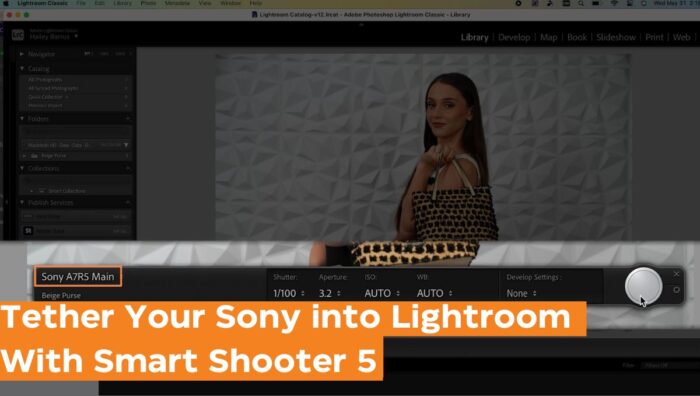
Adobe Lightroom is by far the most common cataloging and editing software used by photographers and if you’re a Nikon or Canon shooter, it does the job for tethered capture well enough. But if you shoot with a Sony or Fujifilm camera, you’ve had to set up some complicated integrations, until now.
Smart Shooter 5 is a simple to use, plug and play tethered photography program with a built-in Plugin that makes tethering your Sony (or Fujifilm and Nikon) directly to Lightroom quick and easy.
Smart Shooter 5 offers a comprehensive set of features that cater to the diverse needs of photographers. Its key features include advanced camera control, allowing precise adjustments of camera settings remotely, instant transfer of RAW and JPEG files, live view for real-time composition and focus checking, and a SmartSave system that enables you to simultaneously save files to the camera, computer, and cloud storage. This versatility and cross-brand compatibility make Smart Shooter 5 an indispensable tool for photographers seeking efficient and flexible tethering solutions across different camera platforms.
Tethering your Sony camera to Adobe Lightroom is a game-changer for photographers seeking greater control over their shoots, streamlined workflow, and immediate access to high-quality images. Whether you’re using a Sony Alpha series camera like the A7C, A7R III, A7S III, or any other compatible model, Smart Shooter 5 is a powerful tool that facilitates seamless tethering.

In this article, we’ll guide you through the process of tethering your Sony camera to Lightroom using Smart Shooter 5’s Lightroom Plug-in while highlighting the tethering software’s key benefits.
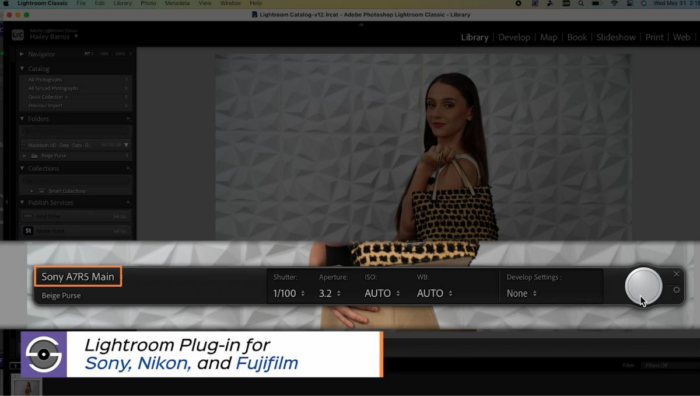
Benefits of Smart Shooter 5 for Tethering
Smart Shooter 5 offers several key benefits when tethering your Sony camera to Lightroom:
- Compatibility: Smart Shooter 5 supports various Sony Alpha models, including the A7C, A7R III, A7S III, A7 IV, A7R V, A6500, A7 III, A7S III, and more.
- Efficient Workflow: The software streamlines your workflow with features like live view, MyWorkspace dockable windows, SmartSave, and more.
- Reliability: Smart Shooter 5 is known for its stability, ensuring a smooth tethering experience without disruptions.
- Customization: You can customize the user interface to suit your preferences and easily configure camera settings.
- Tether Multiple Cameras: Smart Shooter 5 allows you to tether multiple cameras simultaneously, making it an ideal choice for studios or events.
- Smart Shooter 5 Lightroom Plug-in: Smart Shooter 5’s Lightroom plugin allows you to tether directly into Lightroom and benefit from the softwares main features including cataloging and making selects.
Follow these steps to tether your Sony camera to Lightroom using Smart Shooter 5:
- Install Smart Shooter 5: Begin by downloading and installing Smart Shooter 5 on your computer. Ensure you have the latest version to access the most up-to-date features. You can download a 30 day free trial of Smart Shooter here.
- Connect Your Sony Camera: Use a TetherPro Cable to connect your Sony Alpha series camera to your computer.
- Enable Tethering on Your Camera: On your Sony camera, navigate to the menu and find the tethering or remote control option. Activate it to establish a connection with your computer.
- Open Smart Shooter 5: Launch Smart Shooter 5 on your computer.
- Detect Your Sony Camera: Smart Shooter 5 should automatically detect your connected Sony camera. If not, select your camera model from the dropdown menu.
- Configure Camera Settings: Set up your camera settings using Smart Shooter 5’s intuitive interface. Adjust parameters like aperture, shutter speed, ISO, and white balance.
- Enable Smart Shooter’s Lightroom Plug-In: Smart Shooter 5 includes a Lightroom Plug-In that simplifies the process of sending images to Lightroom. Enable the plug-in and configure your Lightroom settings.
- Open Lightroom & Start Tether Capture: Open Lightroom, select Tethered Capture, and then name your project before you start shooting.
- Start Shooting: Begin capturing images, and they will automatically transfer to Lightroom for immediate review and editing.
- Edit and Enhance: With your images in Lightroom, you can now edit, retouch, and enhance them to your heart’s content.
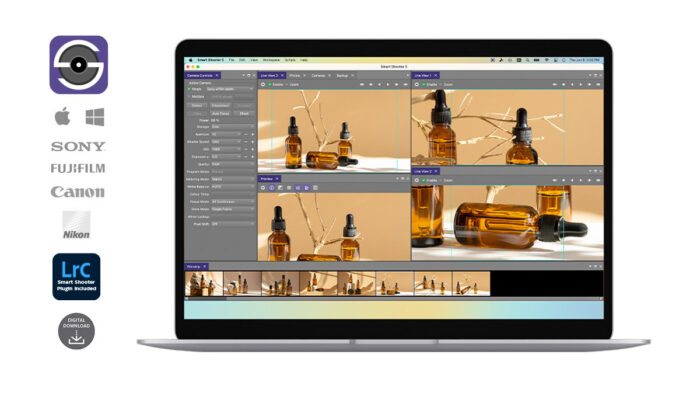
Tethering your Sony camera to Lightroom with Smart Shooter 5 is a winning combination for photographers. Unlike Imaging Edge which takes multiple steps to set up and is limited with its features, Smart Shooter 5 offers precise control, instant image transfer, and an efficient workflow. Whether you’re using a Sony Alpha camera like the A7C or A7R V, Smart Shooter 5 provides the reliability and customization you need to enhance your tethered shooting experience. So, why wait? Connect your Sony camera to Lightroom with Smart Shooter 5’s Lightroom Plugin and improve your tethering experience.




